In order to help you keep your email communications smooth and secure, we’ve built two new addresses to report emails that you think may be suspicious:
- phish (at) widener.edu
- phishing (at) widener.edu
(replace (at) with the @ symbol appropriately; this is an anti-spam measure)
Both the addresses lead to the same place; once we get your forwarded email, we’ll take a look, pull out the relevant info, block what we can, then let everyone that received the email know it’s a phish.
We have a lot of tools to help minimize the impact of phishing, and the earlier we can use them, the smaller the population that is affected. Also, please remember that “false positives” are a part of the process – if it’s a legit email, we’ll let you know, too. If it feels like a red flag kind of email, forward it along, and we’ll take a look. You’ll probably help a lot of folks have a much easier day.
With that said, a big THANK YOU to the many that have forwarded phishing emails to us. You’ve helped immeasurably – please keep up the good work!

 John Kitchen
John Kitchen


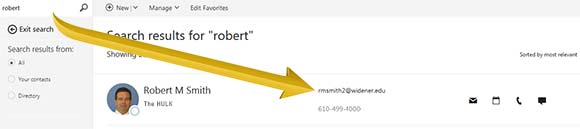
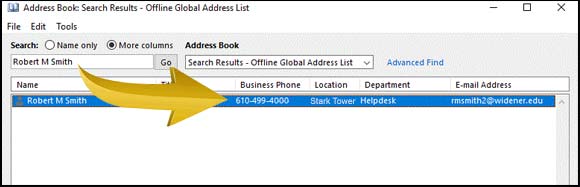
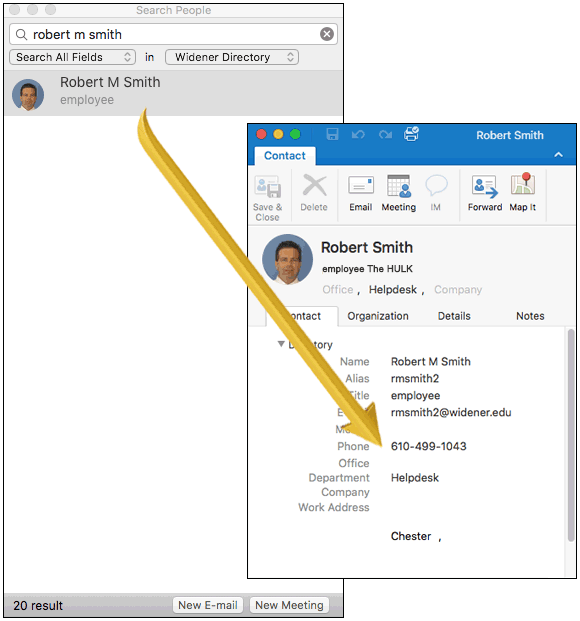

You must be logged in to post a comment.